 a journal of interesting technical ideas . . .
a journal of interesting technical ideas . . .
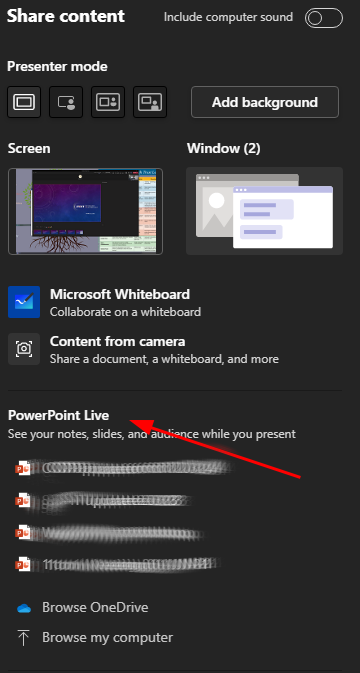
My company uses Teams. I have had a poor impression of Microsoft historically, but I am really impressed with Teams. It’s a solid application with a lot of capabilities. Plus, Teams - and all the O365 web apps - really work well on Linux.
In meetings, everytime someone presents slides they do it by sharing their desktop. It’s funny, Teams is so intuitive that no one does a lot of training around it. I discovered Powerpoint Live almost by accident, because I was presenting from Linux.
As an aside, never share your desktop. I taught online years ago and developed the habit of sharing only a specific application after seeing a colleague get a pop-up notification for spam with an X-rated subject line. Not only do you run the risk of “the Internet” happening, but folks pick up all kinds of clues from your desktop like the names of files on the desktop and the browser tabs you have open. Just don’t do it.
Teams allows you to share just one application, but even better it has a powerpoint presentation mode! The mode is able to be used when presenting from Windows, Linux, and iPhone. I presume it works on Android, but didn’t test it.
To the left is a screenshot from Windows. When you present, instead of sharing a window or screen choose a powerpoint file under “PowerPoint Live”. On Windows it can be a local file, on the iPhone it needs to be a file from OneDrive. That’s it. It’s automatically full screen for the viewer. This mode also provides the viewer controls to move forwards and backwards in the presentation and to move to the current presenter slide.
I was impressed with how well this works when presenting from the iPhone. I could imagine leading a meeting from a Starbucks just using my phone (I’d need airpods to free my hands to work the controls, obviously). Powerpoint Live works very well from Linux as well. On both Linux and IOS, the presentation needs to be on OneDrive.
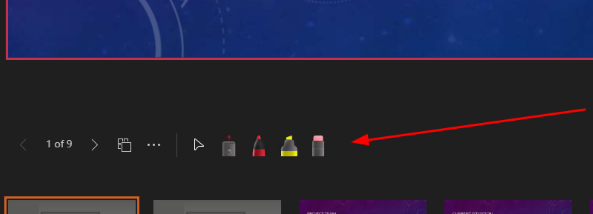 The best experience was presenting from Windows. As shown below (notice my drawn-in arrow), you get some really cool presentation tools. The arrow is like a mouse cursor. The red is a freehand marker. Yellow is a highlighter. The rightmost erases a particular doodle. The coolest tool is the laser pointer, which is in-between the pointer and the red marker. It shows a dot on the screen but allows you to circle or underline for emphasis but the line you draw fades in a few seconds.
The best experience was presenting from Windows. As shown below (notice my drawn-in arrow), you get some really cool presentation tools. The arrow is like a mouse cursor. The red is a freehand marker. Yellow is a highlighter. The rightmost erases a particular doodle. The coolest tool is the laser pointer, which is in-between the pointer and the red marker. It shows a dot on the screen but allows you to circle or underline for emphasis but the line you draw fades in a few seconds.
I used my work account and (free) personal microsoft account to login to two computers and try this. I recommend that you setup a similar lab experience to understand the nuances before you do the big budget presentation, but it’s intuitive and just so much better than sharing the application.